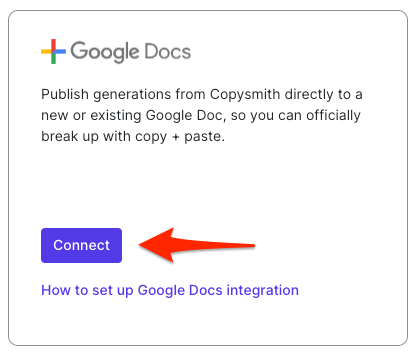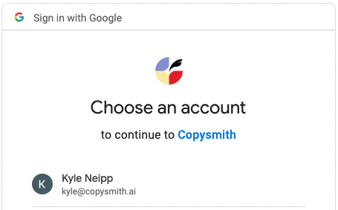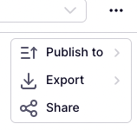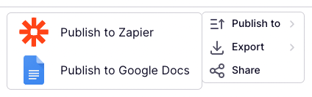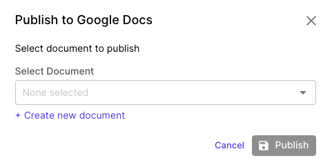Bring your creations from Copysmith into Google Docs with our integration!
<aside>
💡 Note: If you're looking to create content directly within Google Docs, try setting up our Google Docs add-on instead. Here's how!
</aside>
Set up your Google Docs integration
-
Click your initials in the top right corner and click on Add-ons.
-
Within the Integrations section, find Google Docs and click the Connect button.
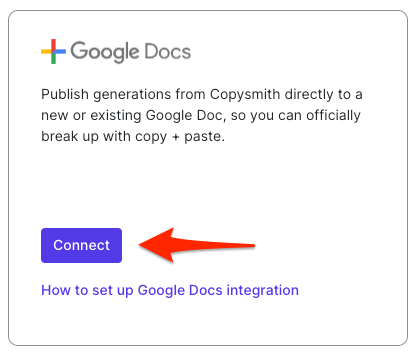
-
You'll be prompted to choose the Google account you'd like to connect.
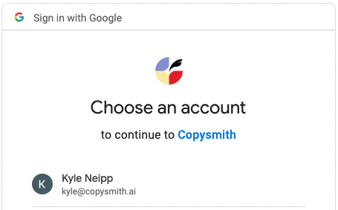
-
When prompted to give Copysmith access to Google Drive and Google Docs, be sure to click Allow.
Tip: If your team works in Copysmith together, you can each connect your own Google account.
Publish to Google Docs
Important: Make sure your Copysmith account is connected to your Google Docs account first! Here's how to connect.
-
Once you have a generation ready, click the 3 dots in the upper right and select the Publish to option.
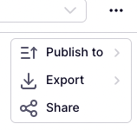
-
Select the Publish to Google Docs option.
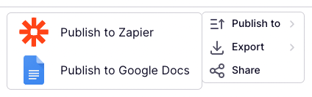
-
Choose between publishing to an existing Google Docs file or create a new one.
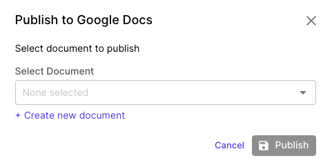
-
Click the Publish button!
<aside>
💡 Tip: Once you publish, you'll see an option to view the Google Doc. This is a shortcut to view the document you created!
</aside>