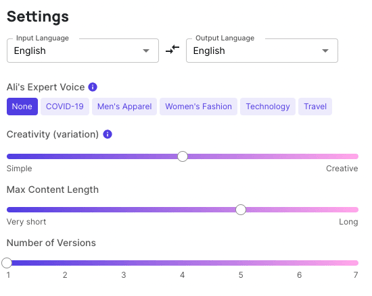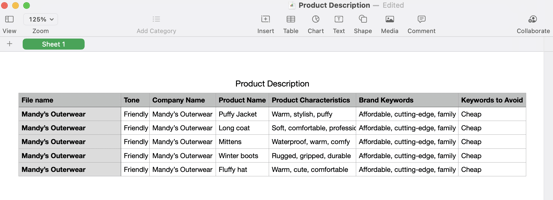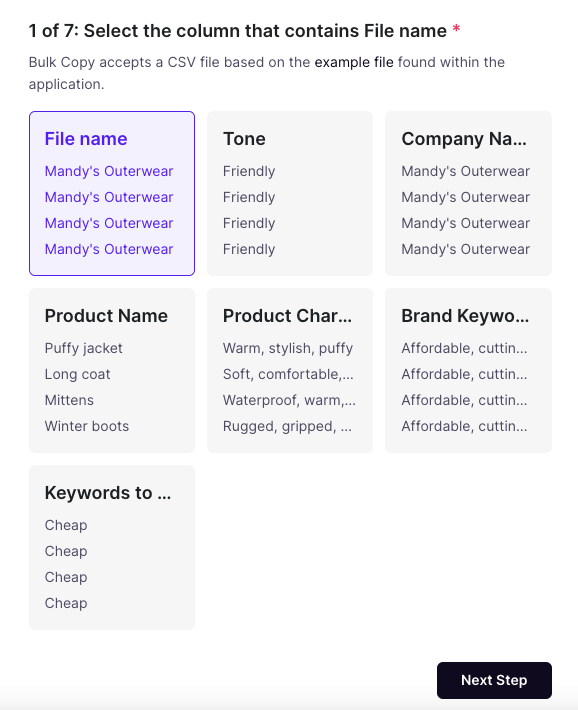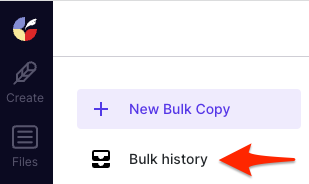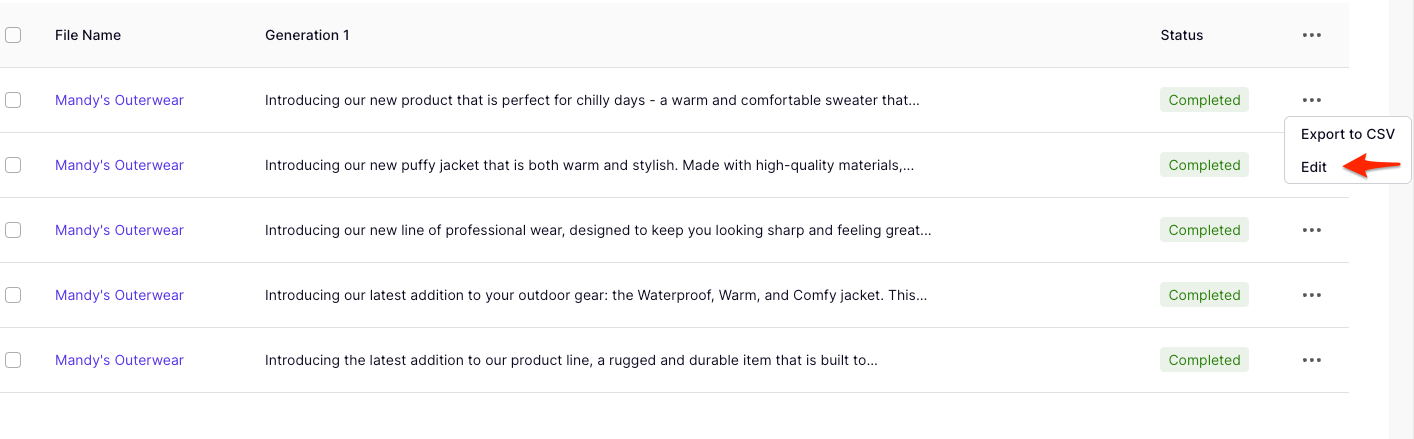Click the Bulk icon in the left sidebar.
Find the template you'd like to use and click the Create button.
Name your bulk upload and choose where to save it.Tip: Saving it to a folder (and not just a Project) makes reviewing and exporting in bulk easier down the line.
At the bottom, check the box if you'd like your bulk generations to automatically download to a CSV.
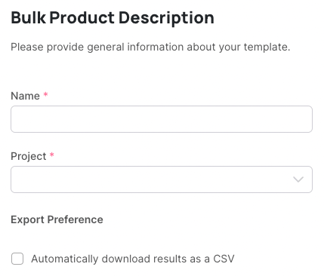
In the Settings step, adjust any settings related to language, creativity, content length, and number of versions as needed.